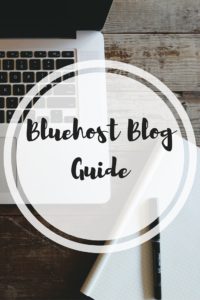
Today, I am going to share with you a frugal way to get started on your extra income blogging journey! Bluehost is a great way to own your blog. Owning your domain and having a self-hosted site gives your blog a professional look and makes it much easier to earn extra income through your blog.
Step 1: Register Your Domain Name
Registering your domain name gives your blog a professional look. The process for getting your domain through Bluehost is very easy! You can get a FREE domain for the first year with a 12 month purchase of Bluehost web hosting. There are different tiers of pricing, but the Basic package will most likely be what you need as you are just starting out. You can purchase your hosting and FREE domain name all together.
Choosing a domain name can be tricky! You want something that people will remember and doesn’t confuse your readers when they talk about your blog. Also, you want to choose a name that isn’t so tied down to your niche, but not too broad that no one is clear what you blog about…confused yet?! Whenever in doubt and stuck…you may just want to go with your name.
Step 2: Choose your Hosting Package
- The Basic plan is really all you need to keep your costs low and still be able to start your blog.
- Purchasing the Basic plan for 36 months is only $3.49 per month through my link! You do have to pay upfront for the full amount. A 24 month plan is $3.95 per month. A 12 month plan is $4.95 per month. When I started I purchased the $4.95 per month plan because I was nervous about starting my blogging journey.
- You may want to purchase the Domain Privacy Protection for only $0.99 per month to keep your contact information safe.
- Make sure you uncheck any other items you don’t want to purchase. You really don’t need anything else at this point and can go back and add items in later if you decide it’s something you want.
- Purchasing through my link will give you a FREE domain name if you purchase a 12 month or longer blog hosting plan.
A 12 month plan is the best deal! You receive a free domain name and lower pricing. The great news is that there are NO contracts and you will be refunded your money if you decide to cancel. There is FULL refund within 30 days and a pro-rated refund after that. You really don’t have anything to lose with the 12 month plan!
Steps to Buy Your Domain Name and Hosting:
- Go to Bluehost
- Click the “Get Started Now” button
- Choose your package and click on it.
- Enter your domain name or sign up for a new domain name
- Enter your payment information
- Finally, create a secure password to protect your valuable information!
Step 3: Connect your Hosting and Domain
You will need to do this if you purchased your domain through another company like GoDaddy. I recommend purchasing your domain through Bluehost to streamline getting your website started.
Step 4: WordPress
WordPress is the leading content management system today! You can customize your website to make it your very own.
Steps for linking WordPress to your Bluehost account.
- Log into your Bluehost account
- Find your cpanel, then find Simple Scripts, then click on WordPress
- Install WordPress and follow the steps
- Receive an email with new login infomation
Step 5: Design Your Website and Start Creating Content
You will want to choose a theme for your blog. You can hire someone to design your site for you, choose a theme that is already designed allowing you to add your unique style to it, or use a free theme through WordPress. I bought a theme and the Genesis theme seems to be very popular. To look at the different theme options go to “Appearance” on the left hand side of your WordPress site. Click on “themes” and then activate whichever one you are interested in testing.
Tips for Navigating WordPress:
- “Posts” on the left hand side will allow you to add new posts. Click on “Page” if you want to create a page.
- Add an image by clicking on “Media”
- The “Appearance” menu is where you can add items to your sidebar, footer, menus, etc
Related Posts You Might Enjoy!
Products I Love:
- Bluehost Hosting: This is super easy to use webhosting that you can get for as low as $2.95 per month! The setting up process is streamlined and integrates easily with Wordress. You can see my Bluehost Guide and How to Start a Blog for more info!
- Convertkit Email: Convertkit is easy to create newsletters and automations (sending emails in a sequence like for an email course or product launch). Convertkit is simple to use with the abilities of more expensive email services (like tagging and segmenting) without the big cost. They even have landing pages and forms (not very good looking but if you’re on a budget, definitely usable!).


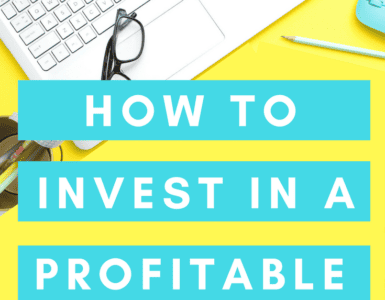
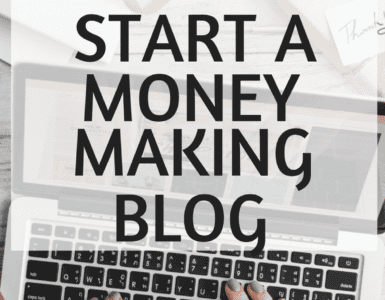









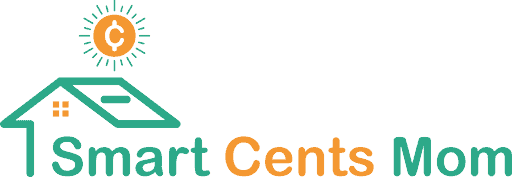
[…] along as I grow my blog on my Monthly Goals Page. Find out How to Start a Blog and follow my Bluehost Guide tutorial on how to get set up. Starting a blog is VERY inexpensive you can get started for as […]
[…] along as I grow my blog on my Monthly Goals Page. Find out How to Start a Blog and follow my Bluehost Guide tutorial on how to get set up. Starting a blog is VERY inexpensive you can get started for as […]
[…] along as I grow my blog on my Monthly Goals Page. Find out How to Start a Blog and follow my Bluehost Guide tutorial on how to get set up. Starting a blog is VERY inexpensive you can get started for as […]
[…] along as I grow my blog on my Monthly Goals Page. Find out How to Start a Blog and follow my Bluehost Guide tutorial on how to get set up. Starting a blog is VERY inexpensive you can get started for as […]
[…] along as I grow my blog on my Monthly Goals Page. Find out How to Start a Blog and follow my Bluehost Guide tutorial on how to get set up. Starting a blog is VERY inexpensive you can get started for as […]
[…] along as I grow my blog on my Monthly Goals Page. Find out How to Start a Blog and follow my Bluehost Guide tutorial on how to get set up. Starting a blog is VERY inexpensive you can get started for as […]
[…] along as I grow my blog on my Monthly Goals Page. Find out How to Start a Blog and follow my Bluehost Guide tutorial on how to get set up. Starting a blog is VERY inexpensive you can get started for as […]
[…] along as I grow my blog on my Monthly Goals Page. Find out How to Start a Blog and follow my Bluehost Guide tutorial on how to get set up. Starting a blog is VERY inexpensive you can get started for as […]
[…] along as I grow my blog on my Monthly Goals Page. Find out How to Start a Blog and follow my Bluehost Guide tutorial on how to get set up. Starting a blog is VERY inexpensive you can get started for as […]
[…] along as I grow my blog on my Monthly Goals Page. Find out How to Start a Blog and follow my Bluehost Guide tutorial on how to get set up. Starting a blog is VERY inexpensive you can get started for as […]
[…] along as I grow my blog on my Monthly Goals Page. Find out How to Start a Blog and follow my Bluehost Guide tutorial on how to get set up. Starting a blog is VERY inexpensive you can get started for as […]
[…] along as I grow my blog on my Monthly Goals Page. Find out How to Start a Blog and follow my Bluehost Guide tutorial on how to get set up. Starting a blog is VERY inexpensive you can get started for as […]